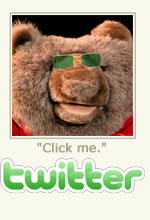Tame Bear 10K Team
There have been some helpful TIPS posted since I first created the “Tame Bear 10K Team” in Skype earlier this year. I’ve been collecting them here for the benefit of those joining the conversation who missed them earlier. (Newest tips/suggestions are at the bottom.)
PETER OAKLEY: Gmail — it’s as if it were MADE for surfing Safelists! As you’re getting started in the 10K, please please please use Gmail and set up two separate addresses — one for your Contact email and one for your Lists email. You’ll save yourself a world of grief and hardship if you do this right from the start. Your Contact email is where you’ll receive notifications from all the Safelists you’re going to be joining in the 10K Challenge. It’s also where you’ll receive the List Solo emails, which are the ones you should be clicking and viewing FIRST because they will earn you the most credits. Your List email is where all the safelist Credit Emails go, and you only need to read and view emails there if/when you’re running short of credits for sending emails in any of your safelists.
ALLEN DAVIS: Actually, I use a single gmail address so I don’t have to keep logging out of one account and in to another. Here’s the trick. You can add a . anywhere in your gmail address and it will still go to your account. For example if your address is tamebear@gmail.com you can also use tame.bear@gmail.com or ta.me.be.ar@gmail.com and so on… Then you can set up filters for email To:tame.bear@gmail.com and skip the inbox and label as safelists. Then you don’t have to log out of tamebear@gmail.com to check your safelist emails, just click the safelists label and there they are.
KAREN KARO: You can also hav more than one gmail up at a time. First you log into one. Then you click on the down arrow in the upper right corner next to your Gravatar. A window pops up & you click on the add new box. It will bring up a new tab with a gmail log in page. Just log into your next account. Repeat the process for as many emails as you want.
PETER OAKLEY: Karen shared a great tip in her own chat that’s worth repeating here: When clicking links in Gmail, size the text smaller so more of it fits in the browser window. Then you’re more often able to click the next link without having to scroll down.
JIM HARKANSON: [About bookmark folders in the browser toolbar] … i put folders within folders to save space.
KAREN KARO: [On organizing groups of bookmarks] I have a folder for all the safelists that let me post once a day by text only, one that lets me post once a day by HTML (saves time by only copying an ad once for the whole group) Then a folder for every three days etc.
ALLAN DAVIS: [On clicking links in emails, and more] Holding ctrl while clicking will open the links in background tabs as well… no plugin needed. And you can hold the ctrl while using the mouse wheel instead of + or – to zoom and unzoom as well, too.
KAREN KARO: I use my left hand to toogle between the control key and the “J” key while I use my right hand to click the mouse. this way one hand doesn’t get so tired.
PETER OAKLEY: Allen, the way I always do it: Command-Click. (No left/right buttons for me; I’m on a Mac and my preferred browser is Safari.)
PETER OAKLEY: [Clearing up some confusion regarding Control/Command keys] On a Mac, Control-Click is similar to a right-click on a PC mouse — it brings up a contextual menu. The Command keys on Mac are the “Apple” keys that site on either side of the space bar. Command-Click is what opens a link in a new tab.
PETER OAKLEY: I was curious about Karen’s mention of the “J” key, so I did a search and found this article by Gina Trepani about how to turn on an use Keyboard Shortcuts in Gmail: http://smarterware.org/2773/google-tip-navigate-items-with-j-and-k-in-reader-gmail-and-search
PETER OAKLEY: Jim Harkanson has mentioned two programs he uses to boost his safelist productivity. I have not joined these myself so I can’t say whether they are helpful or not. If you want to know more before joining, you can Skype with Jim directly. (Please do not discuss details of these non-10K tools in the “Tame Bear 10K Team” Skype room, thanks.) Visit the links to see if these are of interest to you:
PETER OAKLEY: Thanks for not sharing links in the Skpe chat, the usual ettiquette applies in Skype chats that are focused on a specific topic or program like our 10K chat room is. If you know of a program that has been helpful to you for working the 10K, let me know privately (preferably by email) so I can review it and decide whether or not to share it in an update to this blog post. You can mention names of programs, but no referral links in the Skype room, thanks.
[3/14/13 8:53:46 AM] PETER OAKLEY: I used the first few weeks of the 10K Challenge to “perfect” my advertising. I must have sent out at least 10 mailings to all the safelists I had signed up with at the time, revising my email and revising my ad page before I got my first referral into the 10K. The only way to know if your ad is improving is with TRACKING. There are several good trackers available (some are still even free) but the best I’ve found is Trck.me, developed by the TimTech internet marketing group.
By using tracking, you can see how many times your ad page has been viewed (“hits”), and how many times it has been clicked on (“conversions”). So you tweak your email headline and text to try and get more “hits” and you make adjustments to your ad to get more “conversions.” Of course not every conversion is a sign-up, and not every sign-up is an active referral. But you can keep improving your ad’s effectiveness by comparing stats and tweaking.
- Trck.me — Tracking Tool for Measuring Hits/Conversions Ratios; Rotators for A/B Testing; Simple Banner Tracking.
When I first started the 10K (August 2012) Bit.ly was the recommended tracker. It provides some useful statistics. (Bit.ly is a freebie.) But at about week three, all of a sudden Bitly was blocking everybody’s 10K links, and we all had to scramble to use something different for our tracking. I was already using Trck.me, so it was not a problem for me. But that served notice on a lot of people that roadblocks to progress can happen anytime, and you just need to find a way to overcome and move on. The only alternative is failure; the solution is persistence. Persistence always finds a way.
PETER OAKLEY: [Responding to a question about which safelists in the Referral Builder to join.] I recommend you join them all! But not all at once. Specifically working the 10K step by step. Because when you start getting referrals, they will begin joining all your downlines. Where the next step in 10K says to join a specific safelist, that’s when you do it. Otherwise, just go in order from top to bottom. I am tracking my ads, so I can see which safelists appear to be doing better — for me. But those are my results, and yours are likely to be different. So I recommend that you go in order until eventually, at whatever pace you’re working the 10K, you’ve signed up to all of them. (You don’t need to be focusing on “the best” ones until you’re signed up to all of them and then you’ll start to have enough data to see what’s working best for YOU, not someone else.)
JIM HARKANSON: [About which safelists are best.] The Lead Magnet is really good. you can only send 300 as a free member every 5 days i think, but if you get a referral that buys something, even as a free member, every other thing is 100% commission. Since you can only send 300 every so many days, and each link is worth 15 credits, you only need to read 20-25 mails over the course of 5 days. And this week it’s #1 on listhoopla.
JIM HARKANSON: Sorry, it’s #2 — State Of The Art Mailer is #1, and that’s also in the downlinebuilder.
PETER OAKLEY: Any safelists you were already signed up with and using, prior to 10K, be sure to add your referral links for them on the Referral Builder page. So your 10K referrals will still be able to sign up under you in those programs.
KAREN KARO: [On clicking to next message in Gmail.] I have quick keys enabled so the “J” key brings you to the next email. [Definitely turn “Keyboard Shortcuts” on in your Gmail settings. That “J” key is a real time- and wrist-saver!]
JIM HARKANSON: [About folders on your browser’s bookmarks bar.] I have a few folders in my bar, too. But i put folders within folders to save space.
PETER OAKLEY: Thanks for not sharing links here, the usual ettiquette in Skype chats that are focused on a topic like this.
PETER OAKLEY: For those of you who have begun connecting with people in Google+, maybe you’re wondering why. Why keep connecting to 10 people each day in Google+ ? I can assure you the answer is coming. :) If my assurance is enough for you — great. On the other hand if you are not working to build your Google+ account until you know WHY, you can get some big clues by looking ahead to Level 4, Step 3. Don’t mark that page as done yet — it’s really important to continue working step by step until you get to that page again, at whatever pace is sustainable for you. Then when you complete the checklist for that step you can mark it as completed and move on. For those who REALLY NEED TO KNOW. For everyone else, just take it one step at a time, follow the instructions, do your checklist, mark it done.
KAREN KARO: [On who to add in Google+ ] Try “internet marketing,” “internet marketers,” “social media,” etc. Also when someone adds you you get an email & usually there are links to 3 other people as well. Another way is when you add someone you can also go through their people and add them too. Hope this helps you.
PETER OAKLEY: Other G+ keywords to find people: “online,” “homebased,” “home business,” “MLM,” “CTP,” “TrafficHoopla,” [yourFavoriteTE-here]. I already had a Google+ account before I joined 10K, so I created a “Business” circle in that account and that’s where I have been adding people. If you’d like to add me in Google+ here is the link to my G+ Profile page.
[3/20/13 9:01:00 AM] PETER OAKLEY: This morning I am happy to give you news that I have “graduated” from Phase 1 of the 10K Challenge and have moved on to the “Profit Phase.” It seems like it’s been a long time coming. I joined the 10K Challenge last August 2012, but was never able to work the Levels on a daily schedule. So I just kept plodding away at it little by little, as I found time. Because of my slow start, I was able to test and improve my landing page design. Once I began getting referrals, I made very minor changes to what was now working. But still I only clicked for credits in the safelists every few days or so, and only did a big mailing that I recorded in my spreadsheet maybe every week or two weeks. Not everyone works at the 10K this way, some are really diligent and figure out how to work at it every day. And of course there are many others, as you may know by now, who sign up but never do anything more for a long time, or perhaps ever.
Here is a rundown of my progress so far. By the time I had completed Phase 1, I had 18 referrals. Everyone here [in Skype “Tame Bear 10K Team” chat] has at least made some effort to contact me, and that’s enough for you all to gain entry to this Skype chat. I currently have 3-4 active referrals who are moving through the steps of Phase 1 at whatever pace suits them.
Phase 1 is laying the groundwork for the “Profit Phase” to come. Phase 1 is safelist training, pure and simple. Think of it as your bootcamp. It’s your opportunity to get fit and effective in this sector of the professional internet marketing world, and all along I have felt that Debbie Penner’s lessons were honest, reasonable, doable, and actionable. Like you, I had to trust that Debbie knew what she was talking about, but in the course of completing Phase 1 I have seen the proof myself — this program works.
I am now well-trained in using the safelists and TAEs efficiently and effectively. Over the course of Phase 1 I signed up to ALL the safelists and ALL the text ad exchanges. (I rushed through the last dozen TAEs because I had sufficient active referrals to move on — you really only need one! :) )
Keeping in touch with you, and encouraging you to be moving ahead at whatever pace suits you, has perhaps been the easiest and most fun part of the training. Being able to share the expertise I have learned with you here on Skype has been very rewarding. I say this not to pat myself on the back, but to convince you that YOU CAN DO IT TOO.
When you’ve got a referral, even ONE, send them a short friendly email about once a week. Be sure to include your email address and Skype handle so they can easily respond to you. Share any news about where you’re at in the program, and invite them to reply back with questions or comments. And invite them to connect with you here on Skype. (IF they included a Skype username in their signup, you can initiate a Skype connection, but be sure and explain who you are, mention the 10K, and that you are their upline.)
I have MANY recommendations about things you can be doing as you move through Phase 1. The one I want to leave you with today is that Skype will be your most useful communications tool as you begin leading your own team. I hope the simple things I’ve done with you here, and the kinds of information I’ve shared are encouraging to you, helping you to believe that you can do this too.
PETER OAKLEY: [On creating mail filters in Gmail.] I have a pretty simple filters setup in Gmail. I have a folder (Google calls it a “label”) named +Safelists, (the “+” makes it sort to the top) and I create all my safelist filters in there, one folder (label) for each safelist. So I can easily find the one I need to click in for more credits.
PETER OAKLEY: Three of the sites listed in the Referral Builder are especially for getting LOTS MORE CREDITS in the safelists & TAEs. They are: Exlcusive Promo Codes, Friday Night List, and Traffic Coupons. Oh my gosh there are a lot of promo codes there! But it pays to be METHODICAL about using those promo codes.
- Visit these sites each week because they update on about a weekly basis.
- Work each one from top to bottom: look for the names of sites you are already signed up with.
- Add your referral link and grab the code. (Your referral link marks the site so you know you already got the promo code and you won’t be wasting time. It’s also another referral builder.)
- Use the promo code at the named site and get more credits, more solos, more points.
- Join one new listed site that’s not already in the 10K Referral Builder. (Why? Because you can get even more referrals with less work by advertising 10K BEYOND the sites listed in the Referral Builder; less saturation.)
JIM HARKANSON: [On when to send mail.] I have found that when I send mails on monday from 8am to 1pm, i get higher ctrs. It’s possible that it’s just coincidence…
PETER OAKLEY: I want to share with you today an advertising concept called ALIGNMENT. The idea is that a simple ad campaign creates a straight path through the ad components to close the deal. In our case, here are the components of an ad campaign:
- Email headline (the first thing a safelist prospect sees)
- Email message (prospect may not bother to read it, but will click for credits)
- Your splash page (or squeeze page, or landing page, or capture page, whatever you want to call it. Prospect will likely look at it for no more than just a couple seconds.)
- The 10K signup page.
ALIGNMENT means carrying a simple clear message (focus) through each of these components, without veering and changing course from one component to the next.
10K has various aspects that your advertizing can focus on: safelists, training, earning potential, teambuilding, mentoring, videos, checklists, daily activity… these are all different aspects of 10K that your ad campaign could use as a focal point to attract new people.
So to have a single focus all the way through, start with the end: pick a 10K page you want your prospect to land on and sign up with. Look at that page; decide what the single focus should be. Then design your own ad page around that focus, anticipating the 10K signup page your prospect will see next when they click. Then write your email message, with your ad page in mind. Then write a zinger headline for your email message.
JIM HARKANSON: [On reading emails.] Very few things catch my attention, but I have a little notepad file about the ones that do, and why.
PETER OAKLEY: A REALLY well-written message can grab and hold attention so that a likely prospect can’t hardly stop reading it. If you notice that happening, it doesn’t mean you should join that program… but you should certainly study what that person has crafted, and try to figure out for yourself what about it kept you reading. And then try to do something that powerful yourself.
PETER OAKLEY: Here is another suggestion to help your productivity when clicking for credits in your Contact Gmail account. You may have noticed some sites allow you to have only a certain number of windows (tabs) open at once. It varies from site to site. I can never remember that number until I’ve clicked TOO MANY tabs open. So I write the number in square brackets at end of the Folder(Label) name. Example: MailOurList[20] I use square brackets so as not to be confused by the number Gmail puts in parens telling how many messages are in that folder. Next time I click for credits from that list, I’ll know to only open 20 at a time.
JIM HARKANSON: I’m upgraded at Adchiever, and usually get good results there. The earlier ther you upgrade, the easier it is to take advantange of the points for furthering your upgrade. (Peter Oakley: Jim, can you explain that? I’m not sure what you mean about furthering your points for an upgrade.)
In Adchiever, each time you read an email, you get an achievement point. when you get enough achievement points, you get an upgrade, mailing credits, etc. If you are already upgraded, you get the next tier up. It’s possible to start at a midlevel upgrade, and through your achievement points rack up months and months of top upgrades for free. I took the second level upgrade, and because of my points, I have a third level upgrade for another 1.5 months, and after that, i have 27 days left of the upgrade that i paid for.
PETER OAKLEY: [Productivity Tip] There’s a really easy way to delete ALL messages in a Gmail folder (Gmail calls folders “labels.”)
After you click the check-all box to select all the 20 or 100 emails displayed, then look for the small text highlighted in yellow at the top of your list, that says ” … Select all 3,750 messages in”(folder-lable-name-here)” Click that link to select ALL the messages, and then hit the Trash icon to delete them. You’ll get a warning when you do this: “This action will affect all 3,750 messages in (folder-label-name) Are you sure you want to continue?” Click Ok and all messages in that folder are gone. If you have thousands of messages there, it can take several (many?) seconds for the screen to update. Certainly quicker than deleting messages one page at a time.
JIM HARKANSON: [Productivity Tip] Don’t forget how to close all tabs to the right of… i never knew about that til recently. When you have multiple tabs open in firefox or google chrome (and i think opera too), as well as recent versions of IE, when you right-click a tab, there is an option to close all tabs to the right of the current one. Makes shutting down 10-20 windows a snap. [ There’s a similar “Close Other Tabs” contextual command in Safari web browser also. ~Pete O]
You are welcome to add additional comments below.